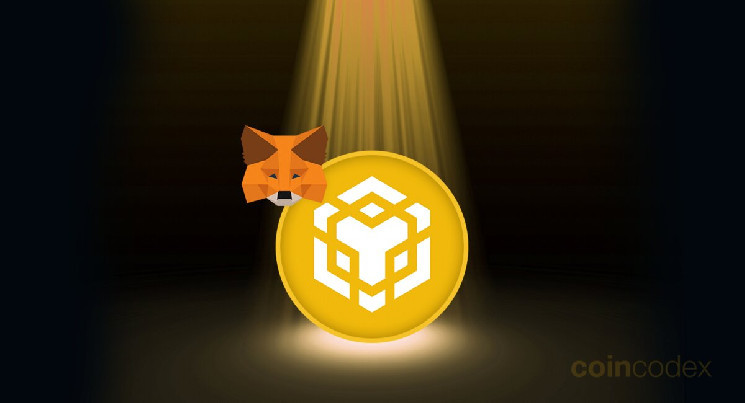We’ll show you how to add BNB to MetaMask, which will allow you to use MetaMask to interact with the Binance Smart Chain network just like you do with Ethereum.
After you add the BNB network to MetaMask, you will be able to store and send Binance Smart Chain-based tokens, and seamlessly use decentralized applications deployed on the Binance Smart Chain (BSC) network.
The only thing you’ll need before you add BNB to MetaMask is to install the MetaMask browser extension or mobile wallet. You don’t even need any tokens to get started, although having some BNB tokens will be necessary if you want to make any kind of transactions on the Binance Smart Chain network.
How to add BNB to MetaMask?
Before we begin with the guide, we want to point out that while using Binance Smart Chain with the MetaMask wallet is extremely convenient, it’s also not the best idea from a security point of view if you’re only using MetaMask software and not complementing it with a hardware wallet.
If you want to make your cryptocurrencies significantly safer, we recommend you get a Ledger hardware wallet. You can connect your Ledger wallet to MetaMask so you can enjoy the best of both worlds — the convenience of MetaMask and the security of Ledger.
Get a Ledger Hardware Wallet
Now, let’s get started with our detailed guide to adding the Binance Smart Chain network to your MetaMask wallet.
- Go to the “Settings” section of your MetaMask wallet
- Choose the Binance Smart Chain network
- (Optional) Add the Binance Smart Chain network manually
- Import any custom Binance Smart Chain-based tokens you would like to use
Go to the “Settings” section of your MetaMask wallet
Open up your MetaMask wallet, and then click the profile icon on the top right of the user interface. Then, select “Settings” from the drop-down menu that appears.
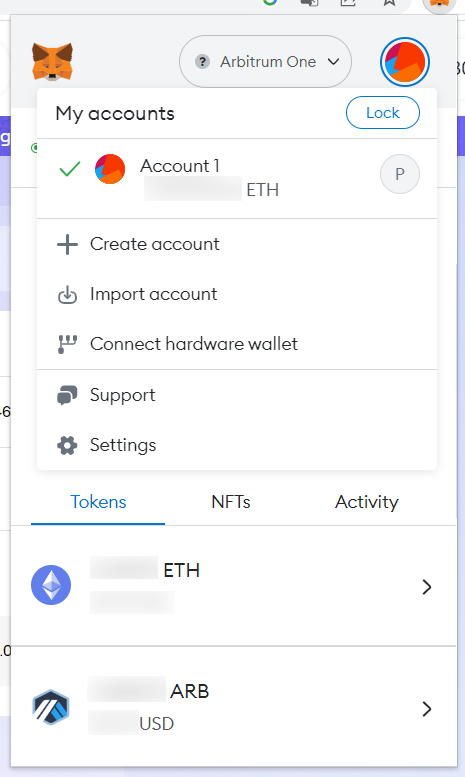
Once you’re in the “Settings” menu, select “Networks”.
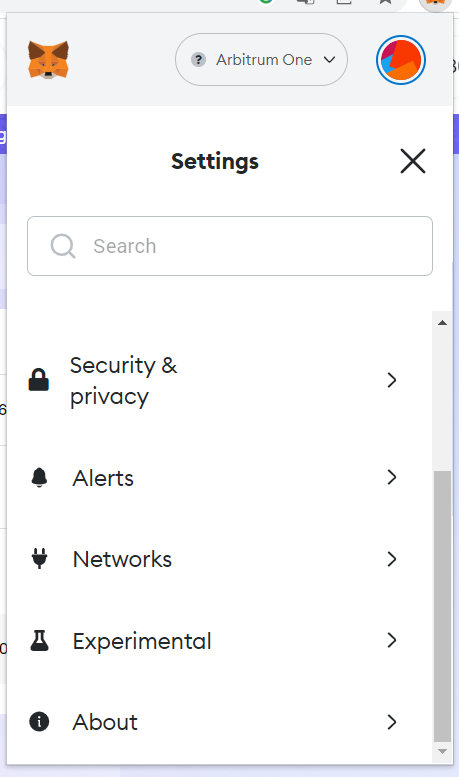
Here, you will be able to see the list of networks your MetaMask is currently configured to work with. Click “Add network” to add BNB to your MetaMask wallet.
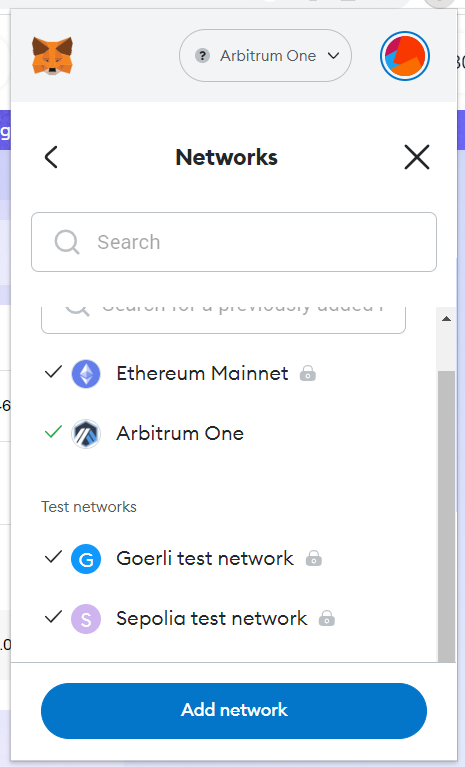
Choose the Binance Smart Chain network
As you will be able to see, Binance Smart Chain is already listed as one of the popular networks users like to use with MetaMask, which makes the process of adding it to your MetaMask even simpler. Simply click “Add” next to “BNB Smart Chain” and then click “Approve”.
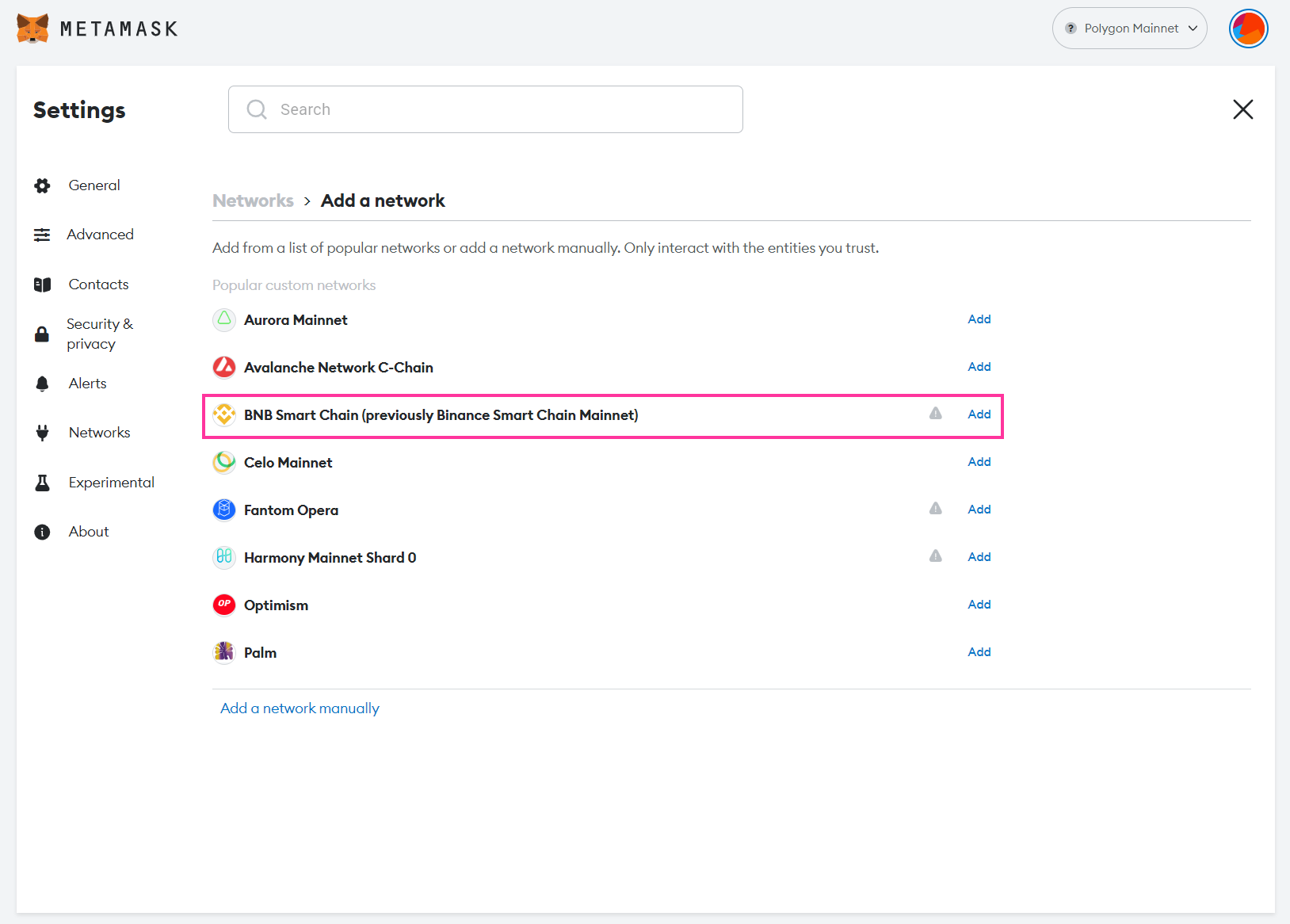
(Optional) Add BSC manually
In case you don’t see the BNB network on the list, don’t worry. You can easily add it manually. Click “Add a network manually” and then input the following information:
- Network name: Smart Chain
- New RPC URL: https://bsc-dataseed.binance.org/
- Chain ID: 56
- Currency symbol: BNB
- Block explorer URL: https://bscscan.com
If you provided this information correctly, MetaMask will inform you that you have switched over to the BNB Smart Chain networkl.
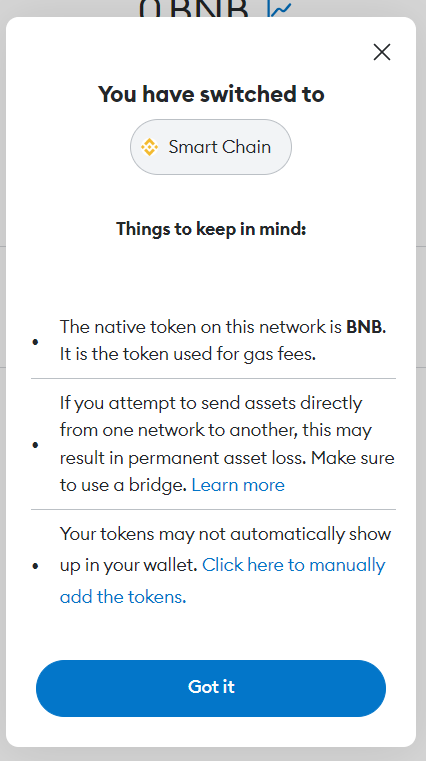
If you open up your MetaMask wallet again, you will see that the default currency has been switched from ETH to BNB, and that you’re currently using the BNB Smart Chain. If you want to switch back to Ethereum or any other network, you can easily do so using the menu at the top of the MetaMask interface.
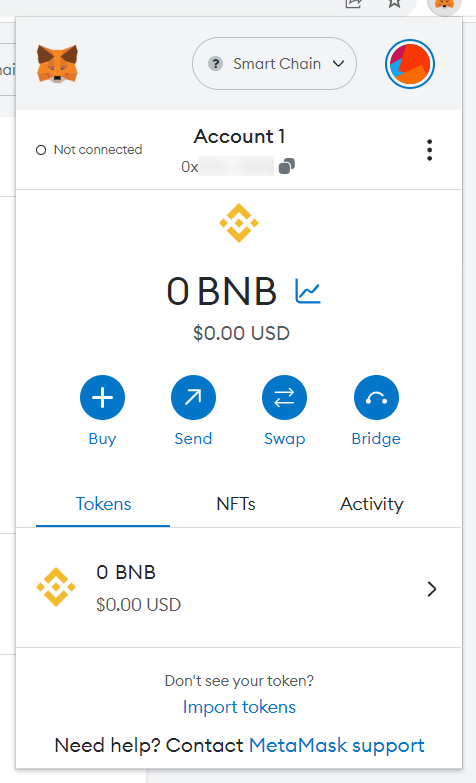
How to add BNB Smart Chain-based tokens to MetaMask?
You don’t need to add BNB to MetaMask manually after you switch over to the Binance Smart Chain network. However, you’ll need to manually add any other BNB Smart Chain-based tokens that you would like to use.
Find the token’s contract address using a block explorer
In our example, we’ll add information about PancakeSwap’s CAKE token on the Binance Smart Chain network to our MetaMask wallet. You’ll need the token’s contract address, which you can find on any Binance Smart Chain block explorer. We’ll be using the BSCScan block explorer.
We’ll search for “PancakeSwap” on BSCScan and head over to the first result. Under “Profile Summary”, you will be able to see the contract address. Copy it.
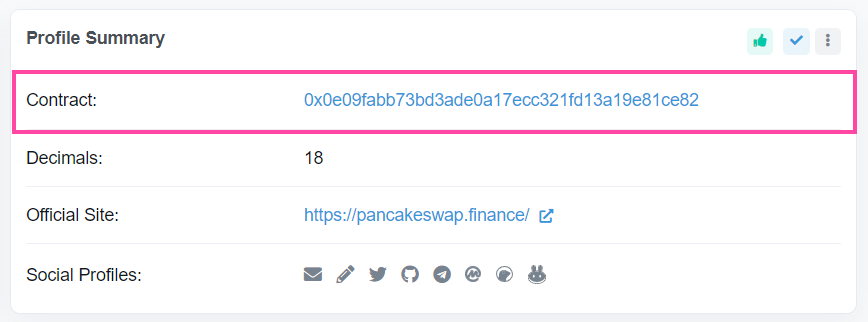
Import the token’s information into MetaMask
Then, head back to your MetaMask wallet and select “Import tokens”.
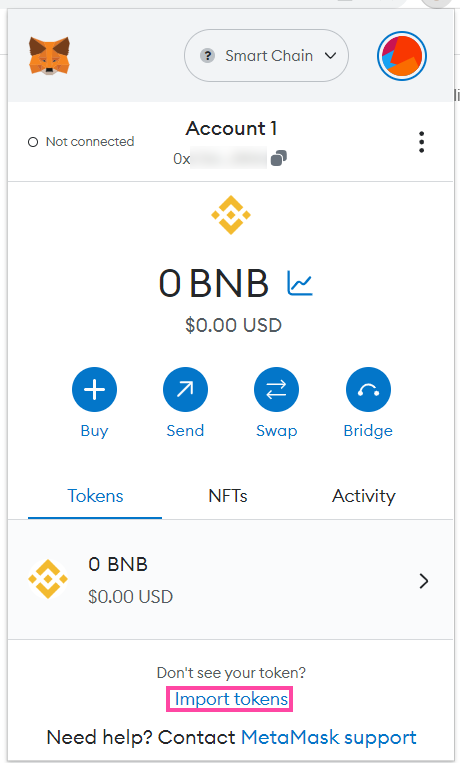
In the “Token contract address” section, paste in the contract address you copied from BSCScan. Then, MetaMask should be able to automatically detect the token symbol (CAKE) and decimal amount (18). If everything checks out, click “Add custom token”.

You can use the same process for any other Binance Smart Chain-based token you would like to use. Just make sure that you find the right token on BSCScan or other block explorer of your choice and copy the right address.
Which other blockchains does MetaMask support?
You can use MetaMask with most blockchains that are compatible with the EVM (Ethereum Virtual Machine). Here are some examples of EVM-compatible blockchains that can be used with MetaMask.
- BNB Chain
- Polygon
- Arbitrum
- Avalanche
- Fantom
The process of adding each of these networks to MetaMask is practically the same as adding Binance Smart Chain, although each network will have its own name, RPC URL, chain ID, currency symbol and block explorer URL.
The bottom line - Adding new networks to MetaMask is simple
As our guide hopefully showed, the process of adding BNB to MetaMask is fairly simple. You can use the same process you learned here to also add other compatible networks to MetaMask.
Choosing the right cryptocurrency wallet is a crucial step for every cryptocurrency investor and user. If you choose to use a software wallet such as MetaMask, we recommend that you combine it with a high-quality hardware wallet. We provide a comprehensive overview of the best hardware wallets if you’re interested in learning more.
 coincodex.com
coincodex.com