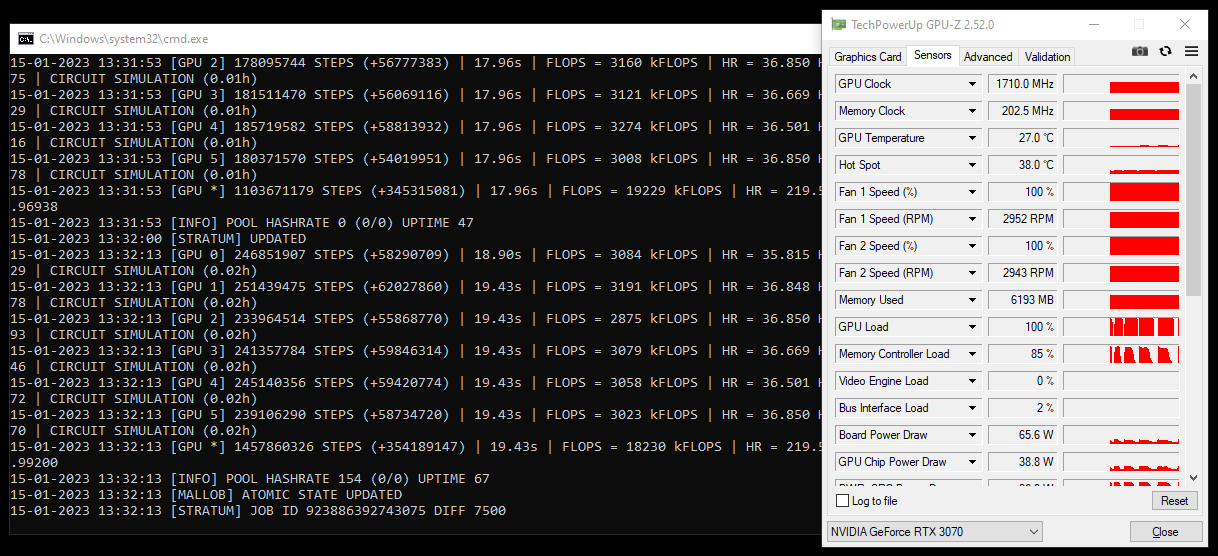
There are a lot of GPU-intensive crypto coins out there that can be mined with video cards that unlike ETH/ETC and other memory-intensive algorithms do not require a lot of gigabytes of video memory or a very fast memory access speeds or clocks. One interesting such projects is Dynex (DNX) and we’ve already covered it last month as something interesting that might deserve your attention and mining power (still Nvidia GPU mining only). Now, we are going to be focusing on a different aspect of mining DNX that uses its own custom miner that unlike most other multi-mining software does not support GPU tweaking options. This means that if you do not optimize the GPUs you are using for mining you will be wasting a lot of extra power without any gain in performance and at times of lower profitability for mining this is not something you should be eager to do.
Miners that use Linux-based operating systems such as HiveOS have more options to control the operating parameters of their GPU-based mining rigs regardless of what miner software they currently employ, however Windows users are having a hard time doing the same thing. There are some useful graphical tools such as MSI AfterBurner or command-line tools such as nvidia-smi, but they are not as useful or easy to use or functional as one might think. The good news here is that Windows users might use some “cheats” in easily tweaking their mining hardware the way they want it to, regardless of the miner software they utilize.
This is possible all thanks to some of the new features introduced lately in the lolMiner mining software. These are not only the options for command line setting the GPU core clock, memory clock, power limit and the core clock offset, but also and very importantly the option to turn off the reset of overclock settings when exiting the miner. This means that you can run the lolMiner software briefly (make sure it is ran as Administrator for clock settings to work), quit it and have it leave the settings you applied for the GPU clock and then just run another miner like DynexSolve for mining DNX or just about another one. Just make sure that the mining software you run after that does not manage GPU settings on its own or does reset them to some default states as it will defeat the whole purpose.
Below you can find an example command line to run lolMiner setting the clocks on RTX 3070 GPU and then automatically exiting without resetting them back to the standard ones when exiting. Since we run lolMiner without a real KAS address it connects to the pool and then automatically exits the miner and then we run the DynexSolve miner and start mining DNX with the same optimized GPU setting that we would’ve used for mining Kaspa for instance with lolMiner. This way we get the same or maybe even higher performance with lowered power usage than if we just run the DynexSolver miner with the default settings for the GPU, just don’t forget to add your DNX wallet in the example below (do not add KAS wallet, leave the x there):
lolMiner.exe --algo KASPA --pool stratum+tcp://pool.eu.woolypooly.com --port 3112 --user x --watchdog exit --cclk 1710 --mclk 810 --coff 300 --no-oc-resetdynexsolvevs.exe -mining-address YOUR_WALLET -no-cpu -multi-gpu -stratum-url dynex.neuropool.net -stratum-port 19331 -stratum-password YOUR_WORKER_ID -stratum-paymentid YOUR_PAYMENT_ID
The same thing can be applied to another miner and another crypto coin that is GPU-intensive and you can lower the video memory to the minimum and also decrease the operating frequency of the GPU to a lower level that it can still handle mining at with a high-enough operating frequency. This way you can go significantly lower than 100 Watts per RTX 3070 GPU and still managing to maintain the pretty much same hashrate that you would normally achieve mining at stock settings. And if the coins tolerate even higher GPU clock and that brings extra performance you can utilize the extra power usage headroom for further increasing the performance you get while maintaining much lower power usage in general.
 cryptomining-blog.com
cryptomining-blog.com
